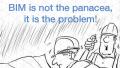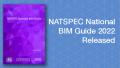Preface – Building Materials the Super Attribute
The introduction of Building Materials in ArchiCAD 17 is a significant shift forward in providing opportunities for building on the 'Information' component of BIM. If you use Building Materials well you will find that due to the number of embedded attributes they can act as favourites for you.

In ArchiCAD 16 a model element had two attributes linked to it, Cut Fill and Surface.

In ArchiCAD 17 with Building Material all attributes are managed at the Building Material level. This enables a user when modeling to select a BM and all of the desired attributes are embedded, which removes the need to manage huge favourite lists. Settings enable the user to override Surfaces for greater flexibility.
Model Auditing – Prior to ArchiCAD 17
A few years ago I was asked by one of my fellow Associates to provide a solution to enable users to determine whether a model element was resolved or not. At the time the solution was to use a specific Pen for elements that were Sketch Design elements and as the user updated the model to reflect specified construction they were changed to our standard Documentation Pens. It was a workflow that many users didn’t enjoy using and found frustrating as it was purely seen as a visual thing and we didn’t embrace any other features in ArchiCAD to Audit the status.
Building your Template with Building Materials
With the introduction of Building Materials in AC17 it opened many different opportunities. In contradiction to Jared’s previous posts about reducing the number of BM your template, I have looked at in a different way. I see BM as the backbone of the 'Information' component for each element. Our Attribute Template has 996 BM in it. Each set up with a code and short description, each representing a product that will live in our Base Specification. Surfaces are used to represent Finishes of the BM and also have named using a code and short description.
Where are the Concept Building Materials for LOD100
The one thing that is missing from the 'Out of the Box' ArchiCAD templates is a Building Material for 'Sketch Design.' What BM do you use for an element that you haven’t totally resolved? For this reason we have created an ARCH_SD BM that all elements in Concept Design are modelled with. The base FTA BM list appears as follows, with the other 992 BM in a separate file for Attribute import.

There are great advantages in only loading Generic Information into your base template, it firstly keeps a light file that with Attributes that are easy to navigate through, it forces the user to make a decision about the BM and Surface before modeling and as a process it opens the door for Auditing your model to determine what is resolved and what isn’t through the Interactive Scheduler and BM.
Auditing your Model using BM and Surfaces

Moving forward from our previous Auditing process, which was significantly flawed, we investigated how the Interactive Scheduler and its scheduling capabilities could interrogate our model to determine how resolved it was based on the model being upgraded from Generic to Specific. Below are the settings we use to generate one of our Auditing Tools. It looks specifically at BM, Layer and Tool used. This enables us to check not only the status of BM but also whether elements have been modelled on the right layer and using the right tool to achieve other information outputs that we require.

This is the resulting IS that is created from our test file.
From this you can see the number of BM that are still not resolved ARCH – SD and the number of elements that are resolved (BM containing code and short description). We use Surfaces for our Finish Specification of our BM we also have this Interactive Schedule (part) that enables us to review the Modelled Surfaces.

Checking through the IS is quick and easy and relies on you modeling your building. Anything that is not modelled will not be picked by the schedule, and if it is not modelled it will not appear in any of our documents. This rigor is what is required when sending IFC files to 3rd parties that rely on the information and geometry to be there and accurate.
Other gains from Product Specific Building Materials
If all you were going to get were some Auditing capabilities from this strict BM and Surface Naming then it would be a complete waste of time. The other automated outputs we are achieving are.
- No text on our drawings. Every piece of user-entered text on a drawing is an opportunity for conflict. We have created a suite of labels that draw on the BM, Surface and other Geometric Data from an element so it is always coordinated.
- Drawing Legends. Interactive Schedules are used to list BM and Surfaces using particular constraints depending on the drawing. Legends will match what has been modelled.
- Schedules are exported for the Specification writer to compile their specification based on what is in the model. We are aiming in the future to link this to a database and have full Specifications created automatically.
Build a Development Road Map
The ability to audit my model is a small piece of a large puzzle that has become my ArchiCAD 17 template. It covers as many bases as it can as I thought like an Architect and approached it like I was designing a building. Asking myself what are the constraints and how do people use it to achieve their deliverables. It will have stages and will have to adapt with every new ArchiCAD release similar to adapting to climate. My suggestion is for everyone to question the way they do things and find ways to do it better, create a list of problems and think of ways to address them. I am milking Building Materials for everything they are worth and they can only get better. Graphisoft has a Road Map, so should you.